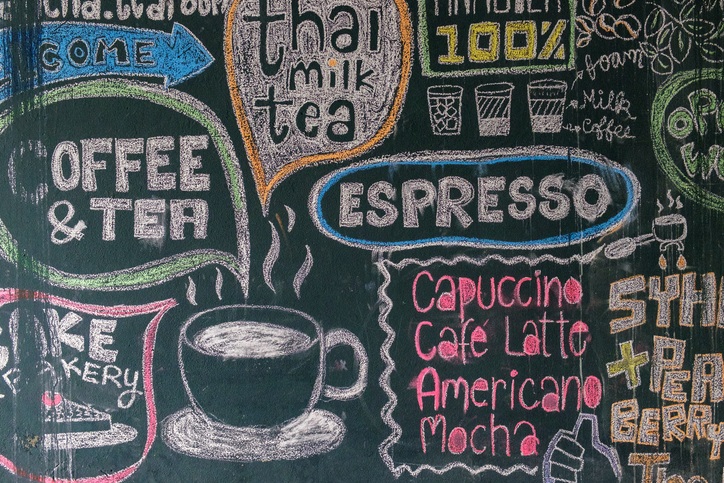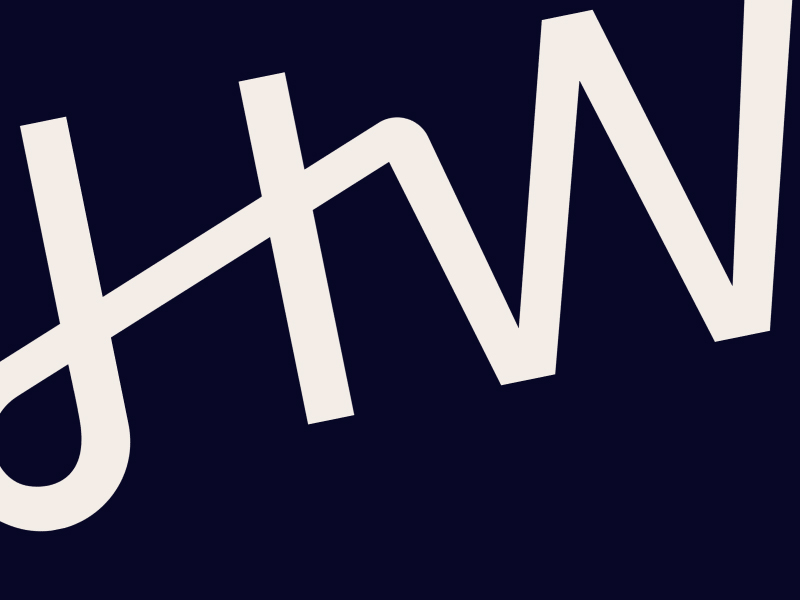5 Engaging PowerPoint Presentation Examples to Wow Your Audience
The ability to create impactful presentations is vital—but not easy. Whether you’re delivering a quarterly report, pitching a new idea, or leading a training session, wowing your audience is often easier said than done. It’s not just about what you say—how you convey your message determines the success of your presentation.
We explore five best practices and PowerPoint presentation examples for creating effective and high-impact presentations, complete with visual illustrations of each technique. These practices will help you better engage your audience, communicate your message more clearly, and leave a long-lasting impression.
Let’s dive in!
1: Minimize text on each slide
The issue with too much text on a slide is called “cognitive load,” or presenting so much information that it overwhelms the brain’s ability to process the information. It’s even worse in a presentation format, because audience members have to simultaneously read the text and listen to the presentation, which leads to the Redundancy Effect. It’s just overwhelming!
Instead, keep the text on each slide short and simple; the text should provide a mental framework for the audience to understand the material, but that’s all and limit the slide to no more than 4 bullet points with only a few words each. Think of the slide deck as a highlight reel.
2: Draw attention to the specific items under discussion.
One way to reduce cognitive overload: dim or de-colorize elements of the slide that aren’t relevant to the immediate discussion and emphasize the elements that are actively being discussed. This clarifies exactly which elements of the slide they should be paying attention to and helps them understand where they are in the presentation’s flow.
Using formatting to draw attention to specific slide elements thus functions as a subtle cue that says, “You don’t have to pay attention to everything all at once, just this bit right now,” which frees brain processing power to focus more fully on the speaker. Even better, you can animate the slide so that new bullet points/images don’t appear until they’re relevant to what you’re saying.
3: Try to convey complex information visually.
Present data visually wherever possible. Complex data arrays, even when structured into an organized table, are harder for audience members to parse and process than a simple, straightforward graphic. The table may include data that’s valuable—perhaps even essential!—to the audience, but it’s better suited for an associated handout, paper, or follow-up email than for inclusion in the presentation itself. Tables can create cognitive overload for the audience as they must expend more mental power reading, understanding, and translating the table into usable information. A nice chart, graphic, or other visual can be, as the expression goes, worth a thousand words.
4: Highlight the most salient data points.
Use callouts to draw attention to the most relevant or important information. For example, simply putting a chart or visual on the slide may not help the audience understand which piece of information is the most salient or important. You want to direct the audience’s attention exactly where it needs to go but without overcomplicating the image. Visually highlight whatever information you’ll also be highlighting in your verbal presentation.
5: Break complex information into multiple slides.
While PowerPoint creators often balk at the number of slides, you’re better off to have a greater number of usable slides than a smaller number of slides that take too much brain power to read and understand. That being said, don’t be afraid to break complex topics into multiple slides. For example, this one table of data may include several dimensions of information. Instead of trying to force everything onto a single slide, create two or more slides that split the information or sequentially add more information as the presentation progresses.
Generally, a good rule of thumb is that each slide should contain no more than one major point and should take no more than a minute to present. If a complex dataset requires several minutes to discuss in full, that’s an indicator it actually needs several slides.
Also consider if your slides can pass the “grunt” test; that is, can they be understood in five seconds or less? If not, that probably means you have too much information
For additional information and many more PowerPoint presentation examples, contact Hurley Write for a custom, no-obligation consultation.